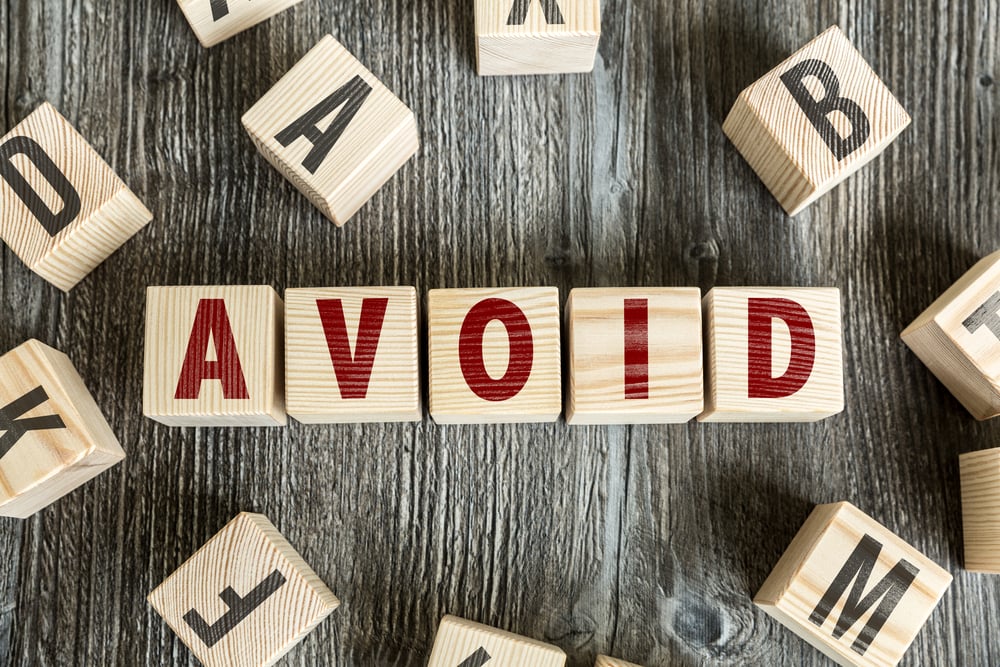Avoid a UIC Zoom Meltdown: 3 Crucial Tips You Need Now
The dreaded “Zoom Meltdown” – we’ve all experienced it. Frozen screens, dropped connections, echoing audio, and general tech-induced chaos during crucial online meetings or presentations. For students, faculty, and staff at the University of Illinois Chicago (UIC), relying on Zoom for classes, research, and collaboration, a seamless experience is paramount. This article provides three essential tips to help you prevent a UIC Zoom meltdown, ensuring your online interactions remain productive and professional.
1. Master Your Internet Connection: The Foundation of a Smooth Zoom Experience
Your internet connection is the single most important factor determining your Zoom call’s quality. A weak or unstable connection can lead to all the frustrating issues we mentioned earlier. Here’s how to fortify yours:
- Test Your Speed: Before a critical Zoom call, use a speed test website like Speedtest.net or Fast.com. Aim for:
- Minimum Download Speed: 25 Mbps (Megabits per second)
- Minimum Upload Speed: 3 Mbps
- Wired Connection is King: If possible, connect your computer directly to your router using an Ethernet cable. This provides a more stable and reliable connection than Wi-Fi.
- Optimize Your Wi-Fi:
- Proximity: Position yourself as close to your Wi-Fi router as possible.
- Interference: Minimize interference from other devices (microwaves, Bluetooth devices) and physical obstacles (walls).
- Bandwidth Hogging: Close unnecessary applications that consume bandwidth (streaming services, large downloads). Pause uploads if you’re video calling.
- Troubleshoot: If you’re experiencing connection issues, try restarting your router and modem. If problems persist, contact your internet service provider.
2. Optimize Your Zoom Settings: Fine-Tuning for Performance
Zoom offers a wealth of settings that can significantly improve your call quality and performance. Tweaking these settings can make a real difference, especially on UIC’s network.
- Video Settings:
- Adjust Video Quality: Navigate to Zoom settings (usually found under the profile icon). Reduce video quality if bandwidth is limited. Consider turning off your video if audio is the priority.
- “Touch up my appearance”: While this feature can be useful, it also requires processing power, which can impact performance. Disable it if necessary.
- Virtual Backgrounds: Virtual backgrounds can also consume resources. Use a physical background or a simple, solid color virtual background.
- Audio Settings:
- Choose the Right Microphone and Speaker: Select your preferred microphone and speaker in the Zoom settings. Ensure your microphone is not muted by default.
- Suppress Background Noise: Enable noise suppression in the audio settings to filter out distracting sounds. Zoom offers various levels of noise suppression, from low to high. Experiment to find the setting that works best for you.
- General Settings:
- Automatic Updates: Ensure you have the latest version of the Zoom application installed. Updates often include performance improvements and bug fixes.
- Optimize Video Sharing: When sharing your screen, consider optimizing for video clips if you are sharing a video.
3. Proactive Preparation: Before, During, and After Your Zoom Call
Taking a few proactive steps can prevent many common Zoom problems. This includes preparation before, during, and after your Zoom meetings:
- Before the Call:
- Test Your Setup: Conduct a test call with a friend or colleague to ensure your audio, video, and screen sharing are functioning correctly.
- Familiarize Yourself with Controls: Practice using the Zoom controls (mute/unmute, video on/off, screen sharing) beforehand, especially if you are presenting or moderating.
- Close Unnecessary Applications: Close all non-essential applications to free up system resources and prevent distractions.
- Charge Your Device: Ensure your laptop or mobile device is fully charged or plugged in.
- During the Call:
- Be Mindful of Your Audio: Mute your microphone when you are not speaking to minimize background noise.
- Use the Chat Function: Utilize the chat function for quick questions or comments to avoid interrupting the speaker.
- Be Patient: Technical issues can occur. Be patient and understanding with other participants. If connection issues arise, try turning off your video to conserve bandwidth.
- After the Call:
- Review the Recording: If the meeting was recorded, review the recording to identify any technical issues and learn from them.
- Provide Feedback: If you experienced any significant problems, provide feedback to the meeting host or IT support.
Conclusion: Take Control of Your Zoom Experience
By mastering your internet connection, optimizing your Zoom settings, and practicing proactive preparation, you can significantly reduce the likelihood of a Zoom meltdown. These three crucial tips will empower you to participate effectively in online classes, meetings, and collaborations at UIC. Embrace these strategies, and you’ll be well on your way to a smoother, more productive online experience.
Frequently Asked Questions (FAQs):
1. What should I do if I’m experiencing audio issues in Zoom?
- First, check your microphone and speaker settings in Zoom and ensure they are correctly selected.
- Ensure your microphone is not muted.
- Try restarting your device and Zoom.
- If the problem persists, try using a headset with a microphone.
2. How can I improve my video quality in Zoom?
- Ensure you have a strong internet connection.
- Reduce video resolution in Zoom settings.
- Close other applications that might be consuming bandwidth.
- Ensure adequate lighting in your environment.
3. What should I do if my Zoom call keeps freezing or disconnecting?
- Check your internet connection speed.
- Try a wired connection instead of Wi-Fi.
- Close other applications using the internet.
- Restart your device and Zoom.
- Contact your internet service provider if the problem continues.
4. Where can I get help with Zoom issues at UIC?
- Check the UIC IT Help Center website or contact their support services. They can provide technical assistance and troubleshooting guidance.
5. Is there a way to reduce background noise in Zoom?
- Yes, enable noise suppression in your Zoom audio settings. Experiment with different levels of suppression to find what works best for your environment. Consider using a headset with a built-in microphone.